728x90
반응형

00.초기환경구성

- 위와 같이 폴더 구성을 만들어 주자
01.Nuke를 위한 Tool설치
dotnet tool install Nuke.GlobalTool -g- Tool먼저 설치를 한다.

- 설치를 하고 나서 우선 Nuke를 setup해준다.
02.Nuke Setup
nuke :setup
- 맥의 경우 저렇게 안되는 경우 있음 그럼 터미널을 다른것으로 바꿔주자

- 필자의 경우 bash로 진행`
- nuke :setup입력해보자
- 아마 그래도 에러때문에 안됨

- powershell을 설치해보자
- brew install --cask powershell
- 브루를 이용해서 위를 설치함

- 파워셀이 설치된것이 보인다 저것을 실행해서 해보자

- 맥은 안되는데 ... 이유를 지금은 모르겠으니 윈도우로 해보자
- 윈도우도 똑같은 상황이 나오게 되는데 이유인 즉, 프로젝트를 선택해야하는데 제대로 선택이 안되는 상황이였음
- 너무 많음 프로젝트가 있어서 선택이 안되서 제일 상단으로 프로젝트를 빼서 진행함
- 이게 문제점을 알고 보니 그런경우 --root를 붙이면 됨
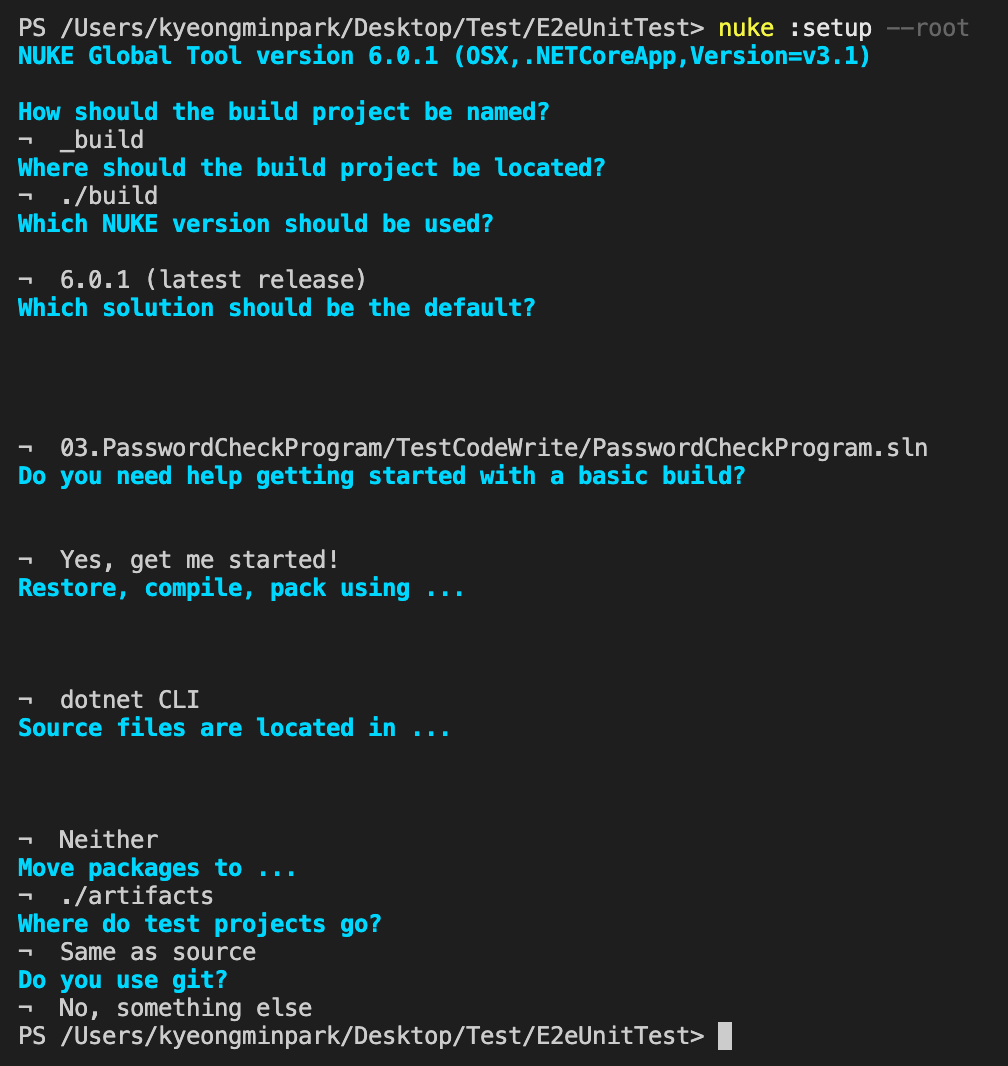
- 위와 같이 선택하는 것을 제대로 잘 선택해주면됨
03.확장설치
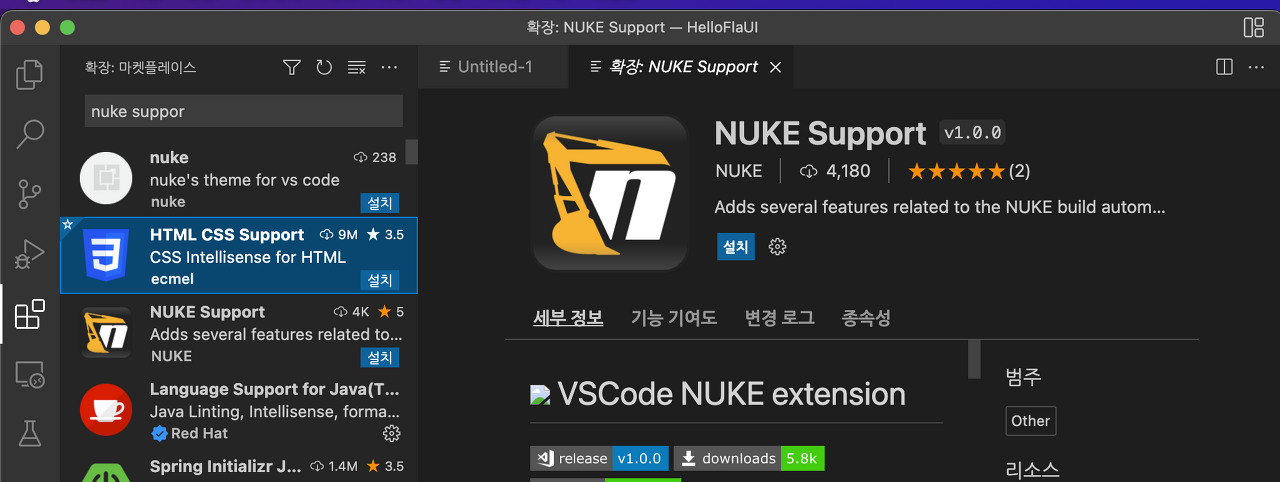
- nuke support 검색후 설치
04.Build
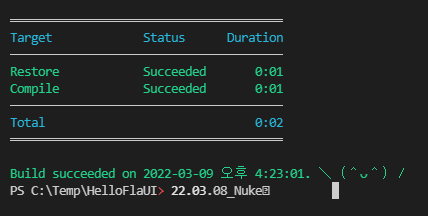

- .\build.cmd
- 간혹 에러가 난다면 이부분이다.
- Before
-
<Project Sdk="Microsoft.NET.Sdk"> <PropertyGroup> <OutputType>Exe</OutputType> <TargetFramework>net6.0</TargetFramework> <ImplicitUsings>enable</ImplicitUsings> <Nullable>enable</Nullable> </PropertyGroup> <ItemGroup> <PackageReference Include="FlaUI.Core" Version="3.2.0" /> <PackageReference Include="FlaUI.UIA3" Version="3.2.0" /> </ItemGroup> </Project> - After
-
<Project Sdk="Microsoft.NET.Sdk"> <PropertyGroup> <OutputType>Exe</OutputType> <TargetFramework>net6.0-windows</TargetFramework> <ImplicitUsings>enable</ImplicitUsings> <Nullable>enable</Nullable> </PropertyGroup> <ItemGroup> <PackageReference Include="FlaUI.Core" Version="3.2.0" /> <PackageReference Include="FlaUI.UIA3" Version="3.2.0" /> </ItemGroup> </Project>

04.1 컴파일해보기
using System;
using System.Linq;
using Nuke.Common;
using Nuke.Common.CI;
using Nuke.Common.Execution;
using Nuke.Common.Git;
using Nuke.Common.IO;
using Nuke.Common.ProjectModel;
using Nuke.Common.Tooling;
using Nuke.Common.Tools.DotNet;
using Nuke.Common.Tools.GitVersion;
using Nuke.Common.Utilities.Collections;
using static Nuke.Common.EnvironmentInfo;
using static Nuke.Common.IO.FileSystemTasks;
using static Nuke.Common.IO.PathConstruction;
using static Nuke.Common.Tools.DotNet.DotNetTasks;
using Serilog;
[CheckBuildProjectConfigurations]
[ShutdownDotNetAfterServerBuild]
class Build : NukeBuild
{
/// Support plugins are available for:
/// - JetBrains ReSharper https://nuke.build/resharper
/// - JetBrains Rider https://nuke.build/rider
/// - Microsoft VisualStudio https://nuke.build/visualstudio
/// - Microsoft VSCode https://nuke.build/vscode
//public static int Main () => Execute<Build>(x => x.Compile);
public static int Main () => Execute<Build>(x => x.Test);
[Parameter("Configuration to build - Default is 'Debug' (local) or 'Release' (server)")]
readonly Configuration Configuration = IsLocalBuild ? Configuration.Debug : Configuration.Release;
[Solution] readonly Solution Solution;
[GitRepository] readonly GitRepository GitRepository;
[GitVersion] readonly GitVersion GitVersion;
AbsolutePath SourceDirectory => RootDirectory / "source";
AbsolutePath TestsDirectory => RootDirectory / "tests";
AbsolutePath OutputDirectory => RootDirectory / "output";
Target Clean => _ => _
.Before(Restore)
.Executes(() =>
{
SourceDirectory.GlobDirectories("**/bin", "**/obj").ForEach(DeleteDirectory);
TestsDirectory.GlobDirectories("**/bin", "**/obj").ForEach(DeleteDirectory);
EnsureCleanDirectory(OutputDirectory);
});
Target Restore => _ => _
.Executes(() =>
{
//dotnet restore NukeHello.sln
DotNetRestore(s => s
.SetProjectFile(Solution));
});
Target Compile => _ => _
.DependsOn(Restore)
.Executes(() =>
{
//dotnet build NukeHello.sln --configuration Debug --no-restore
DotNetBuild(s => s
.SetProjectFile(Solution)
.SetConfiguration(Configuration)
.SetAssemblyVersion(GitVersion.AssemblySemVer)
.SetFileVersion(GitVersion.AssemblySemFileVer)
.SetInformationalVersion(GitVersion.InformationalVersion)
.EnableNoRestore());
});
Target Test => _ => _
.DependsOn(Compile)
.Executes(()=>
{
Log.Information("Hi Information Test");
Log.Debug("Hi Debug Test");
//dotnet test NukeHello.sln --configuration Debug --no restore
//dotnet test NukeHello.sln --configuration Debug --no build
DotNetTest( s=>s
.SetProjectFile(Solution)
.SetConfiguration(Configuration)
.EnableNoBuild()
.SetProcessArgumentConfigurator(args =>
args.Add("--logger \"console;verbosity=detailed\"")));
});
}
//p: Cov coll...
//p: E .. Output
//p E Output Format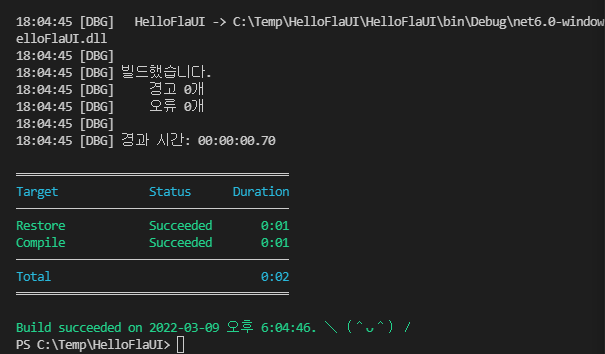
05.flaUI사용
dotnet add .\HelloflaUI\ package FlaUI.UIA3
dotnet add .\HelloflaUI\ package FlaUI.Core
- 위 패키지는 설치해야한다.
05.1 소스1
using System;
using FlaUI.UIA3;
namespace HelloflaUI;
public class Program
{
public static void Main(string[] args)
{
Console.WriteLine("Hello fla");
var app = FlaUI.Core.Application.Launch("notepad.exe");
using (var automation = new UIA3Automation())
{
var window = app.GetMainWindow(automation);
Console.WriteLine(window.Title);
}
}
}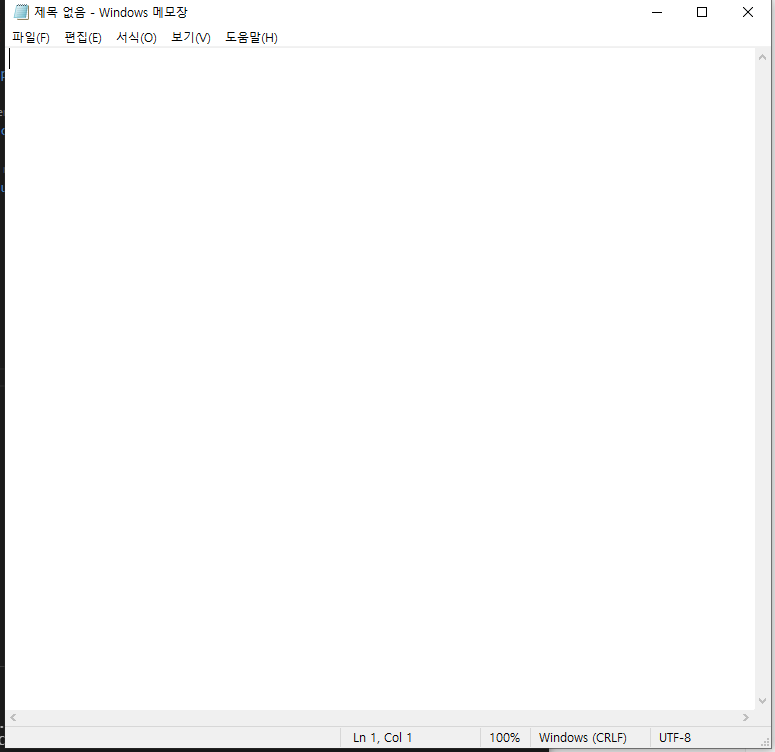

- 메모장을 켜고 제목을 출력해준다.
05.2 소스2
using System;
using FlaUI.Core.AutomationElements;
using FlaUI.UIA3;
namespace HelloflaUI;
public class Program
{
public static void Main(string[] args)
{
// Console.WriteLine("Hello fla");
// var app = FlaUI.Core.Application.Launch("notepad.exe");
// using var automation = new UIA3Automation();
// var window = app.GetMainWindow(automation);
// Console.WriteLine(window.Title);
// Note: Works only pre-Windows 8 with the legacy calculator
var app = FlaUI.Core.Application.Launch("calc.exe");
using var automation = new UIA3Automation();
var window = app.GetMainWindow(automation);
var button1 = window.FindFirstDescendant(cf => cf.ByText("1"))?.AsButton();
button1?.Invoke();
}
}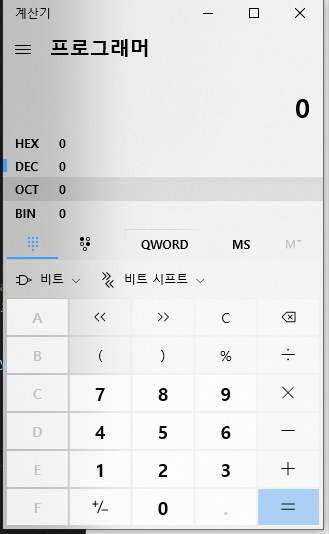
- 위와 같이 계산기가 켜지고 1이 입력이 되어야하는데 예전 계산기가 아니라서 동작은 하지 않음
728x90
반응형
'CS Study > Csharp' 카테고리의 다른 글
| 22.03.20_TDD, BDD (0) | 2022.03.20 |
|---|---|
| 22.03.15_Csharp애트리뷰트 (0) | 2022.03.16 |
| 22.03.05_템플릿메소드 (0) | 2022.03.06 |
| 22.03.04_클래스다이어그램 (0) | 2022.03.04 |
| 22.03.02_x64,x86,AnyCpu (0) | 2022.03.02 |




댓글