state를 만들건데 현재 VideoUploadPage를 보게 되면 onChage나 value 이런 것이 있는데
이를 state로 만들고 한번에 서버로 보낼 것이다.
const [VideoTitle, setTitle] = useState("")
이렇게 선언을 해주고
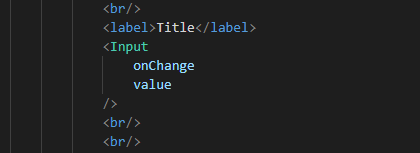
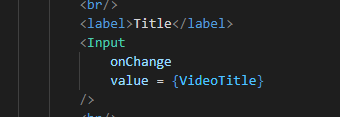
const [Description, setDescription] = useState("")
선언하고
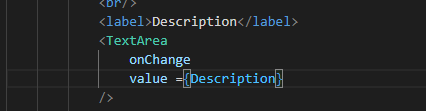
const [Private, setPrivate] = useState(0)
const [Category, setCategory] = useState("Film & Animation")
이렇게 두개 선언해주고
option에 대해서
<select onChange>
<option>key value</option>
</select>
이렇게 있을때
<option>key value</option> 두번 선언해서 해도 되지만
map을 이용해서 할 것입니다.
그걸 하기에 앞서서
const PrivateOptions =[
{value: 0, label: "Private"},
{value: 1, label: "Public"}
]
이렇게 선언해주고
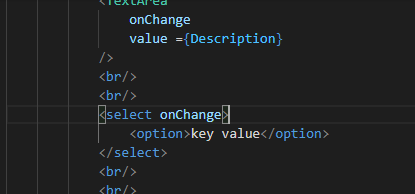
이부분에서
<select onChange>
{PrivateOptions.map((item,index)=>(
<option key={index} value={item.value}>{item.label}</option>
))}
<option>key value</option>
</select>
이것이
<select onChange>
<option>key value</option>
<option>key value</option>
</select>
같지만 전자를 써주는것이 좋다.
const CategoryOptions =[
{value: 0, label: "Film & Animation "},
{value: 1, label: "Autos & Vehicles"},
{value: 2, label: "Music"},
{value: 3, label: "Pet & Animals"}
]
선언해주고
카테고리 부분의 옵션으로 가서
<select onChange>
{CategoryOptions.map((item,index)=>(
<option key={index} value={item.value}>{item.label}</option>
))}
</select>
이렇게 해주고 어떻게 화면이 구성되는지 봐봅시다.
import React, {useState} from 'react'
혹시나 useState가 안먹힌다면 위에 이렇게 선언이 되어 있는지 확인 해봅시다.
우선 그렇게 되면 아래와 같이 나옵니다.
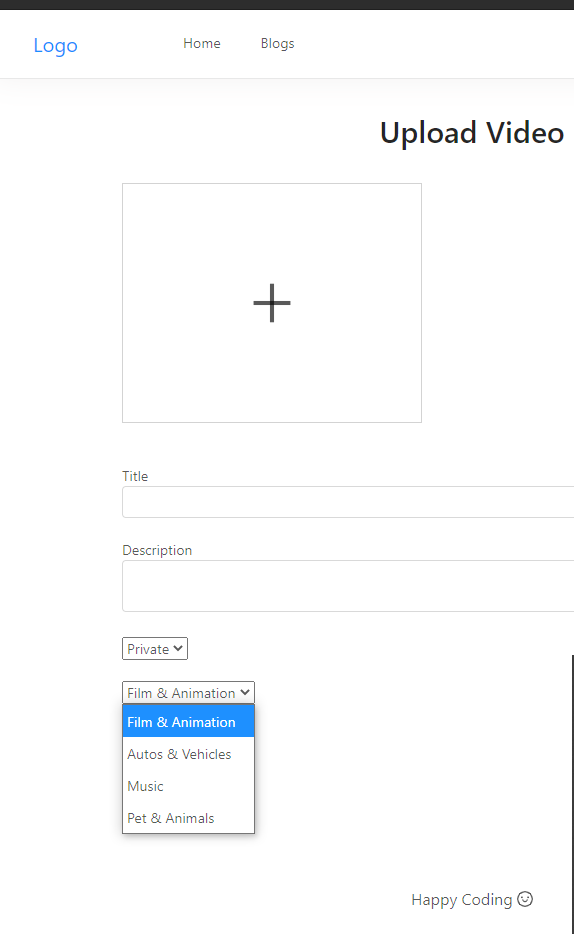
이제는 onChange 부분을 구현할 것입니다.
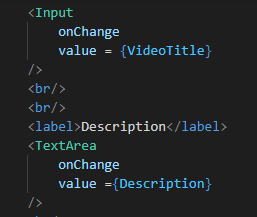
이부분을 구현 할 것 입니다.
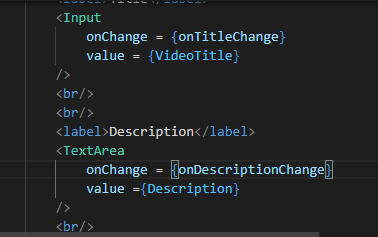
이렇게 해주시고,
const onTitleChange = (e) =>{
setVideoTitle(e.currentTarget.value)
}
const onDescriptionChange = (e) =>{
setDescription(e.currentTarget.value)
}
이렇게 선언하면 안에 내용을 쓸 수 있다.
우선 1차적인 소스 입니다.
import React, {useState} from 'react'
import Dropzone from 'react-dropzone';
import {Typography, Button, Form, Message, Input, Icon} from 'antd';
const {TextArea} = Input;
const {Title} = Typography;
const PrivateOptions =[
{value: 0, label: "Private"},
{value: 1, label: "Public"}
]
const CategoryOptions =[
{value: 0, label: "Film & Animation "},
{value: 1, label: "Autos & Vehicles"},
{value: 2, label: "Music"},
{value: 3, label: "Pet & Animals"}
]
function VideoUploadPage() {
const [VideoTitle, setVideoTitle] = useState("")
const [Description, setDescription] = useState("")
const [Private, setPrivate] = useState(0)
const [Category, setCategory] = useState("Film & Animation")
const onTitleChange = (e) =>{
setVideoTitle(e.currentTarget.value)
}
const onDescriptionChange = (e) =>{
setDescription(e.currentTarget.value)
}
return (
<div style={{maxWidth:'700px',margin:'2rem auto'}}>
<div style={{textAlign:'center',marginBottom:'2rem'}}>
<Title level={2}>Upload Video</Title>
</div>
<Form onSubmit>
<div style={{display:'flex',justifyContent:'space-between'}}>
{/*Drop zone*/}
<Dropzone
onDrop
multiple
maxSize
>
{({getRootProps, getInputProps})=>(
<div style={{width:'300px', height:'240px', border:'1px solid lightgray',display :'flex',
alignItems:'center',justifyContent:'center'}}{...getRootProps()}>
<input{...getInputProps()}/>
<Icon type="plus" style={{fontSize:'3rem'}}/>
</div>
)}
</Dropzone>
{/*Thumbnail*/}
<div>
<img src alt/>
</div>
</div>
<br/>
<br/>
<label>Title</label>
<Input
onChange = {onTitleChange}
value = {VideoTitle}
/>
<br/>
<br/>
<label>Description</label>
<TextArea
onChange = {onDescriptionChange}
value ={Description}
/>
<br/>
<br/>
<select onChange>
{PrivateOptions.map((item,index)=>(
<option key={index} value={item.value}>{item.label}</option>
))}
</select>
<br/>
<br/>
<select onChange>
{CategoryOptions.map((item,index)=>(
<option key={index} value={item.value}>{item.label}</option>
))}
</select>
<br/>
<br/>
<Button type="primary" size="large" onClick>
Submit
</Button>
</Form>
</div>
)
}
export default VideoUploadPage
그리고
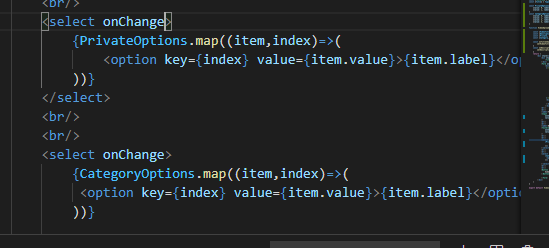
두개의 onChage에 대해서도 선언을 하겠습니다.
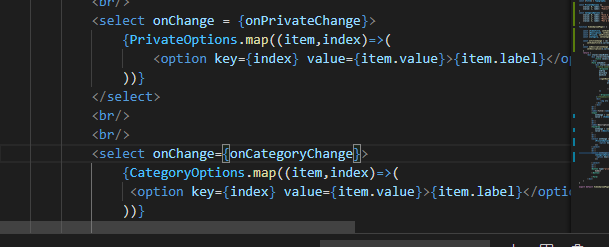
이렇게 해줍니다.
const onPrivateChange = (e) =>{
setPrivate(e.currentTarget.value)
}
const onCategoryChange = (e) =>{
setCategory(e.currentTarget.value)
}
이렇게 선언해주면 됩니다.
우선 여기까지 하고 다음에는 드롭존에 넣었을때 이벤트가 발생하는 부분을 구현합니다.
'WEB' 카테고리의 다른 글
| ffmpeg를 이용하여 비디오 썸네일 만들기 (0) | 2021.03.01 |
|---|---|
| Multer 이용 서버에 비디오 저장 (6) | 2021.02.28 |
| 비디오 업로드 만들기 1 (0) | 2021.02.20 |
| WEB 만들기 32 인증체크 (0) | 2021.01.26 |
| WEB 만들기 -31 로그아웃 (0) | 2021.01.25 |




댓글