728x90
반응형
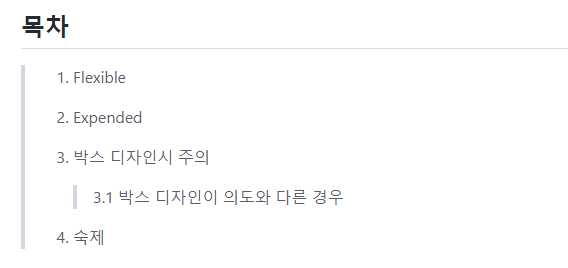
1. Flexible
- 컨테이너 두개가 있을때 각 각 50% 너비를 주고 싶다면?
- width :50% 안됨
- Flexible로 감싸면 됨
import 'package:flutter/material.dart'; void main() { runApp(const MyApp()); } class MyApp extends StatelessWidget { const MyApp({Key? key}) : super(key: key); @override Widget build(BuildContext context) { return MaterialApp( home: Scaffold( appBar: AppBar(), body: Row( children: [ Flexible(child: Container(color: Colors.red),flex: 3), Flexible(child: Container(color: Colors.blue),flex: 7), ], ) ) ); } }
- 3대 7 비율로 나타냄
2. Expended
import 'package:flutter/material.dart';
void main() {
runApp(const MyApp());
}
class MyApp extends StatelessWidget {
const MyApp({Key? key}) : super(key: key);
@override
Widget build(BuildContext context) {
return MaterialApp(
home: Scaffold(
appBar: AppBar(),
body: Row(
children: [
Expanded(child: Container(color: Colors.red)),
Container(width: 100, color: Colors.blue),
],
)
)
);
}
}- Expanded 자기가 flex를 1을 가짐
- 박스하나만 가득 채우고 싶은 경우
3. 박스 디자인시 주의
- 사이즈를 제대로 지정했는지
- 박스의 위치가 제대로 되어 있는지
3.1 박스 디자인이 의도와 다른 경우
- DevTools 켜보면 알 수 있음
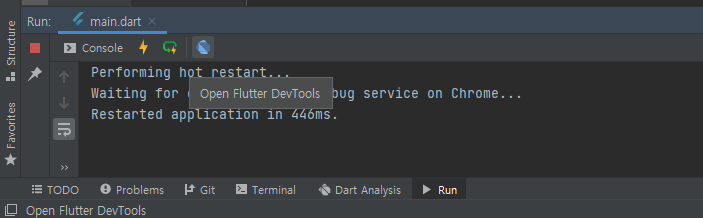
- 저파란 아이콘임

- 이렇게 대략의 위치를 알 수 있음
4.숙제
- before
-
import 'package:flutter/material.dart'; void main() { runApp(const MyApp()); } class MyApp extends StatelessWidget { const MyApp({Key? key}) : super(key: key); @override Widget build(BuildContext context) { return MaterialApp( home: Scaffold( appBar: AppBar( actions: [Icon(Icons.search), Icon(Icons.menu), Icon(Icons.add_alert)], title: Text('금호동3가'), backgroundColor: Colors.white, foregroundColor: Colors.black, ), body: Container( width: double.infinity, height: 200, color: Colors.white, child: Row( crossAxisAlignment : CrossAxisAlignment.stretch, children: <Widget>[ SizedBox( width: 250, height: 200, child: Image.asset('youtube.jpg'), ), SizedBox( width: 300, height: 200, child: Column( children: [ Container( child: Text('캐논 DSLR 100D (단 렌즈, 충전기 16기가SD 포함', style: TextStyle( fontSize: 20, ), textAlign: TextAlign.left, ), ), Container( child: Row( children: [ Text('성동구 팔달동, 끝올 10분 전', style: TextStyle( fontSize: 10, color: Colors.grey, ), textAlign: TextAlign.left, ), ], ), ), Container( child: Row( children: [ Text('210,000원', style: TextStyle( fontSize: 15, ), textAlign: TextAlign.left, ), ], ), ), Container( child: Row( mainAxisAlignment: MainAxisAlignment.end, children: [ Icon(Icons.favorite), Text('4', style: TextStyle( fontSize:15, ), ), ], ) ), ], ), ), ], ), ) ) ); } } - after
-
import 'package:flutter/material.dart'; void main() { runApp(const MyApp()); } class MyApp extends StatelessWidget { const MyApp({Key? key}) : super(key: key); @override Widget build(BuildContext context) { return MaterialApp( home: Scaffold( appBar: AppBar(), body: Container( height: 150, padding: EdgeInsets.all(10), child: Row( children: [ Image.asset('youtube.jpg',width:150,), Expanded(child: Container( child: Column( crossAxisAlignment: CrossAxisAlignment.start, children: [ Text('카메라 팜',), Text('금호동 3가'), Text('7000원'), Row( mainAxisAlignment: MainAxisAlignment.end, children: [ Icon(Icons.favorite), Text('4'), ], ) ], ), ) ) ], ), ) ) ); } }

- 대략 저런식으로 구성하면됨
GitHub - 3DPIT/study
Contribute to 3DPIT/study development by creating an account on GitHub.
github.com
728x90
반응형
'CS Study > Flutter(플러터)' 카테고리의 다른 글
| 22-04-10-Flutter-Mac설치 (0) | 2022.04.11 |
|---|---|
| 2021.12.30_06.중요한커스텀위젯문법 (0) | 2021.12.30 |
| 2021.12.29_04.AppBar (0) | 2021.12.29 |
| 2021.12.28_03.박스잘그려야앱잘만듦 (0) | 2021.12.28 |
| 2021.12.28_02.가로세로배치하는법과Scaffold (0) | 2021.12.28 |




댓글